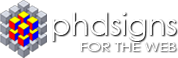FTP – File Transfer Protocol – Using Windows and your Browser
Posted by Webmaster on Oct 5, 2010 in Blog, Questions | 0 comments
The easiest way to FTP is to use Windows Explorer directly.
To do this double click on “My Computer” on your desktop or select it from the Start menu.
Click on “Folders” to show the folders in your computer…
In the address bar of the window type or paste the ftp URL of the Network you want to transfer your file(s) to:
ftp://the-network-you-wish-to-transfer-your-file-to.com/
Then click on the Green Button with a White Arrow (right hand side of the address) to “Go”…
Enter your username: your-name_the-network-you-wish-to-transfer-your-file-to.com
This username has to be provided by the owner of the network
Enter your password: **********
This password has to be provided by the owner of the network
Click on “Logon”!
If you have internet, you should be connected to the Network (server – computer), and you should now see its content.
If there are folders within it, Double click on the one you want to open….
Then drag your file(s) from where they are in your computer to the right side…
Use the right button of your mouse to do this so it gives you options
I would recommend to compress the file(s) prior to transfer…
If we are using this method it’s because you could not send them through your basic mailbox account, they are too big as you may have said 🙂 and it could take a while to transfer.
Let me know when it’s done.